You can retrieve (unsend) or destroy emails you have sent to someone by/with mistake or one you sent to a wrong person. This is very possible if you have the right tools and the “technical know-how”. Don’t let that last phrase scare you off, it’s a very simple process that you can set up in minutes.
![]()
Google not too long ago introduced an Undo Send option for all Gmail users. This feature allows anybody to recall email messages up to 30 seconds after sending them. However, if you discover the error in your email after 30 seconds (or realize that the email is actually a totally inappropriate thing to send to someone), then Dmail is what you should try out.
How to Retrieve, Unsend or Destroy Email You Have Sent
I have mentioned two ways by which you can recall sent emails. First, I will discuss the email recalling feature available in Gmail and how to use it. Next, I will explain the Dmail option.
How to Use “Undo Send” Email option in Gmail
Being able to unsend an email with mistakes has saved me a lot of embarrassments. There are two major steps to take in order to unsend an email you sent using Gmail. The first step is to enable the unsend option and then use it after sending an email.
1. Turn on “Undo Send”
I assume you are logged in to your Gmail account.
- In the top right of the page, click the gear icon

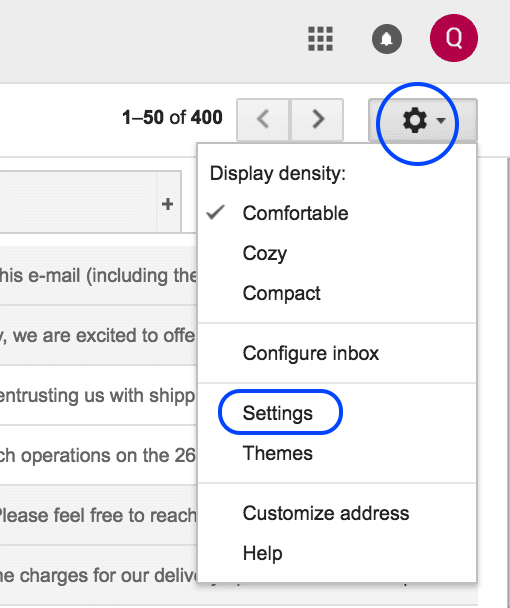
- Now click Settings from the dropdown
- Go to the “Undo Send” option, check the box beside “Enable Undo Send”.
- In the “Send cancellation period” section as shown in the image below, set the amount of time you want to decide if you want to unsend an email. You have options of 5, 10, 20 and 30 seconds.
- At the bottom of the page, click Save Changes.
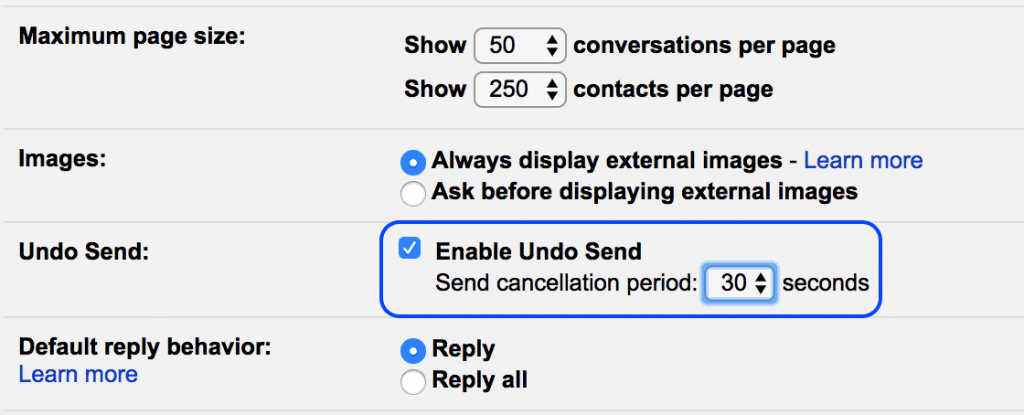
In this image, I have chosen 30 seconds as the time Gmail should give me to be able to retrieve my sent email. After 30 seconds, I can no longer retrieve it. That’s the highest you can go. I wish we could have 1 minute in there.
2. Undo Message Sending
After turning on Undo Send option , you can cancel sending an email within the time you have set. After you send a message, you’ll see the message “Your message has been sent” and the option to Undo or View message. Click Undo to unsend the email.
Use Dmail Chrome Extension to Revoke or Destroy Email Sent
Have you ever sent an email that you should attach a file to but forgot to do it? Well, it has happened to me a good number of times. If you mention something like, “find attached” or “attached to this email…” in your message, GMail will do a very good job of reminding you that you have not attached the file you mentioned in your message.
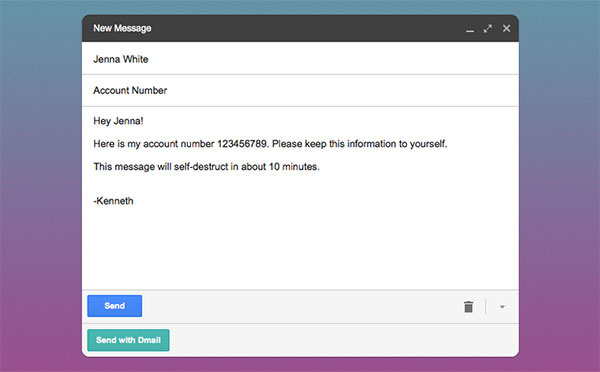
However, if your messages does not contain that keyword, the message will be sent without the attachment you should add to the mail. This is where Dmail can help you out.
Dmail Chrome extension that allows Gmail users to revoke access to an email any time after sending. You can even set a self-destructing timer that automatically makes an email inaccessible an hour, a day, or a week later. You can use a ‘Revoke Email’ button that appears on the sent message.
DMail works best when both the sender and receiver have the Dmail Chrome extension installed on their brower. This way, the recipient will be able to see your message right inside Gmail.
However, if they don’t have Dmail installed, all they would get is a ‘View Message’ link allowing them to see your email via a web view. This means that it will work for anyone you sent to, whether they have Dmail or not. When you want to send, don’t forget to use the “Send with Dmail” button.
Based on the timer you set, the email will time out. If you choose to manually revoke it later after spotting an error or feel you shouldn’t have sent the email, the recipients will then see a message telling them it has been destroyed or no longer exists. You can install Dmail here.







Leave a Reply