Apple’s MacBook Pro and Air automatically power on when you open the lid or connect charger to them. If you don’t want it, the MacBook “auto-power on” can be disabled. So, when you open or connect charger, your Mac doesn’t come on automatically.
It’s no secret that not everyone likes this feature on the MacBooks. Therefore, this tutorial will show you how to disable that feature. There’s no setting to do disable automatic MacBook power on opening or charging.

In light of these points mentioned above, be prepared to get your hands dirty a bit. Don’t be scared, it’s nothing difficult. It only means that you might have to do things you have never done before.
About Apple’s MacBook Pro and Auto Power On
The MacBook Pro is a series of portable laptops introduced by Apple since 2006. Apple announced the new generation of MacBook Pro that comes with eighth-generation Intel Core processors. This is a 6-core Intel Core i9 processor.
They work up to 70 percent faster than the previous generation for the 15-inch model and a quad-core processor on the 13-inch MacBook Pro. This enables up to 4.8GHz turbo boost speeds, an interactive touch bar and a touch ID sensor integrated into the power button.
Auto-Power On Feature on MacBook
Since the fourth generation of MacBook Pro released by apple in 2016, the MacBook Pro comes with an auto power on whenever the lid is opened or the charger is connected.
For some, it might be a frustrating feature as the MacBook Pro automatically comes on when the lid is lifted open depending on the circumstance and preference.
If you do find this feature frustrating or you just do not like it, then this is the post for you.
How To Disable Auto Power On When MacBook Is Opened or Charger Is Connected
Although, there is no way to disable this feature in the settings menu which will mean you will have to issue a command.
To do this, first locate the Terminal on the MacBook Pro. You can just launch Terminal by using spotlight search.
You can also go to the applications folder > Utilities folder > open terminal application and open it.

If you are not conversant with the terminal, just relax and let it load or you can get help from someone who is more experienced.
When the terminal is opened, input the following command:
sudo nvram AutoBoot=%00Now, tap on the enter button. It will request for your MacBook Pro password, type it in and tap on the enter button.
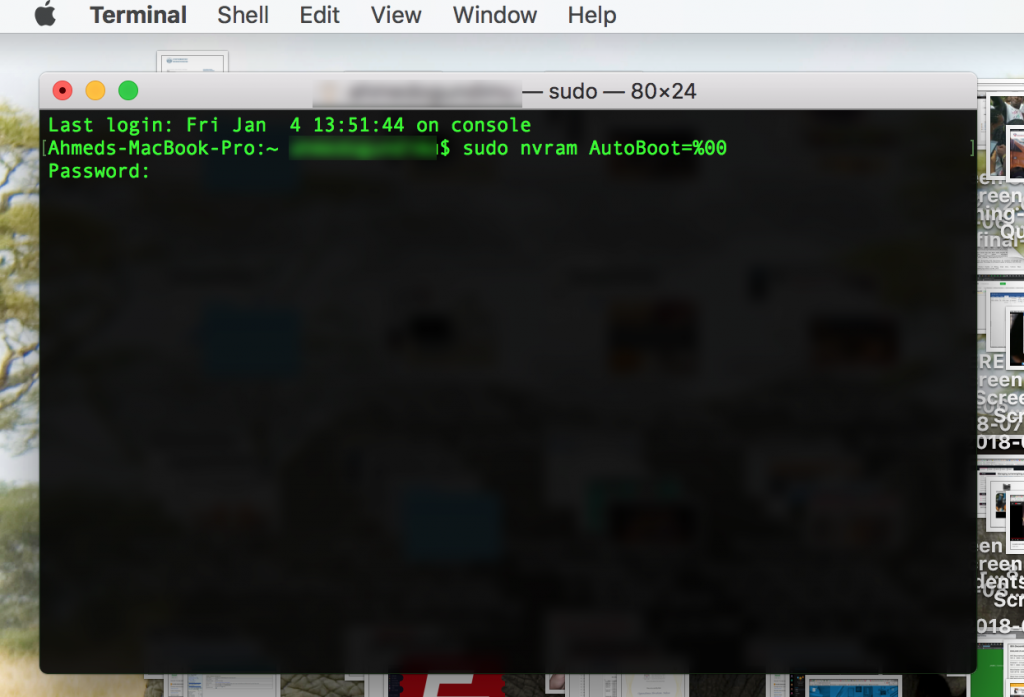
Close the Terminal after going through this process. The next time you turn your MacBook Pro off, it will take effect. It is really that easy!
How To Revert/Return To Auto Power On When MacBook Pro Lid Is Opened Or Connected To Charger
It is a really convenient function should you want to turn it back on too.
You just have to open the Terminal again, but this time you will input a different but similar command:
Sudo nvram AutoBoot=%03With this process successfully carried out on your MacBook Pro, you can now lift the lid open or even connect your charger to your MacBook Pro without it coming on.
UPDATE: After deactivating auto-power on, I found out that my MacBook Pro stopped charging my iPhone while the lid is closed. Therefore, put this into consideration while making your decision.
Please feel free to share with other users who might be in need and also use the comment box below if you have any difficulty using this procedure.







Leave a Reply